If you find that your Meta account is disconnected from TrueROAS due to missing permissions (What causes this meta permission to be missing? (there is a change on Business Manager’s password or Facebook has changed the session for security reasons.), you can follow these steps to reconnect it and ensure seamless tracking of Meta ads.
Navigate to the "Account & Settings" section in your TrueROAS account. This is where you can manage and configure various settings related to your advertising accounts.
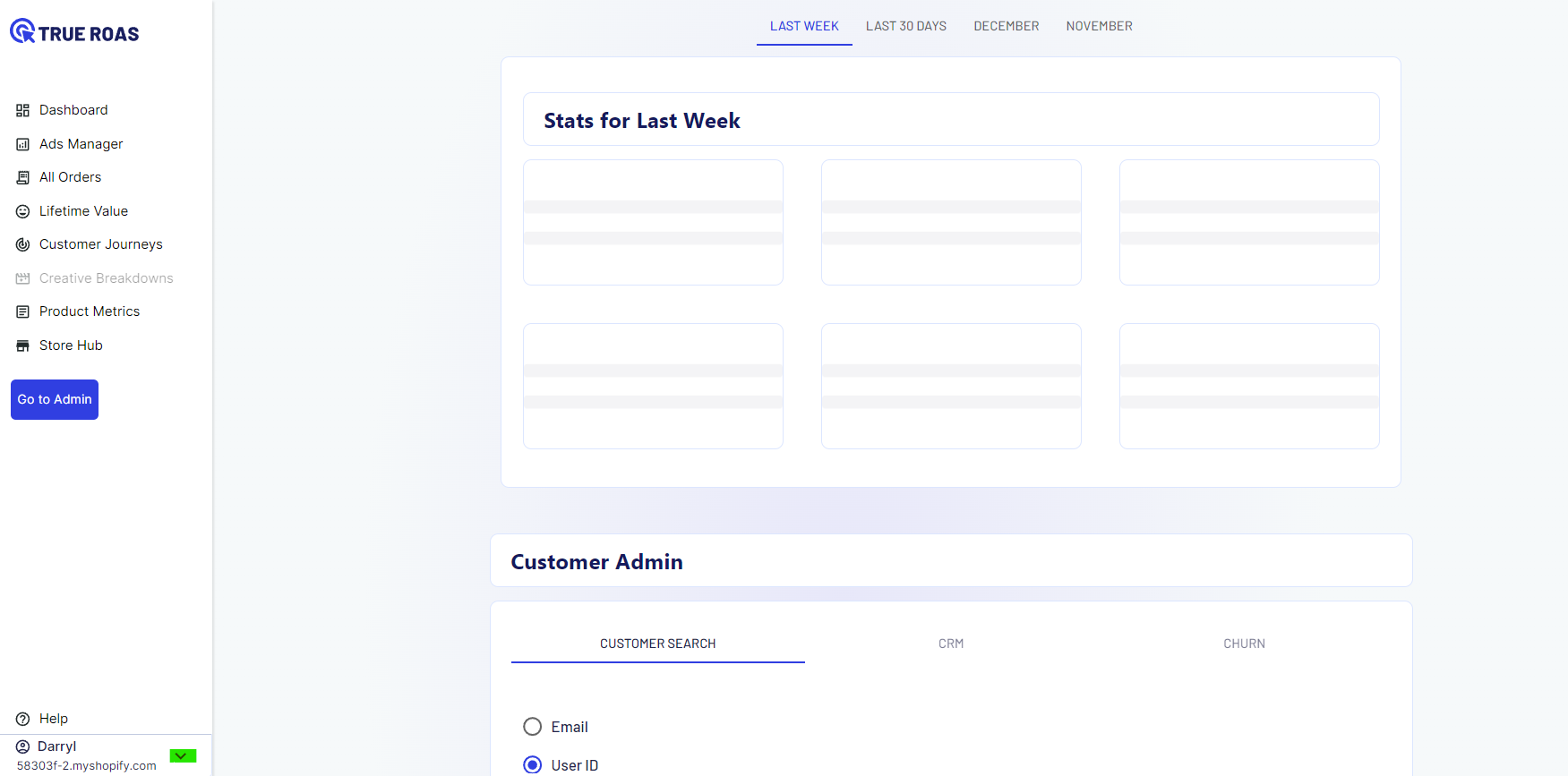
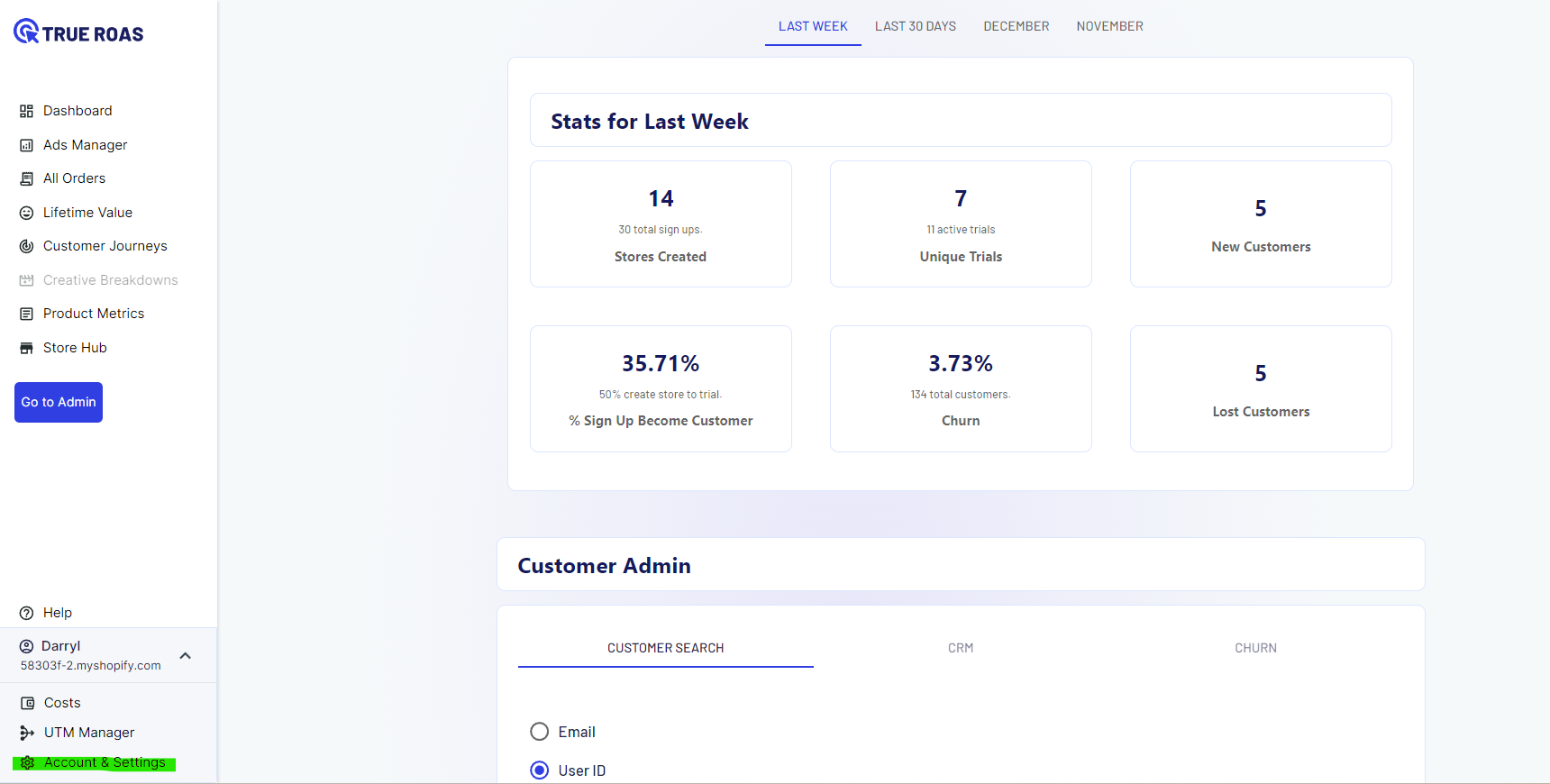
Under the Account & Settings section, look for the option labeled "Connect Your Data." This is the area where you manage the connections between TrueROAS and your advertising platforms.
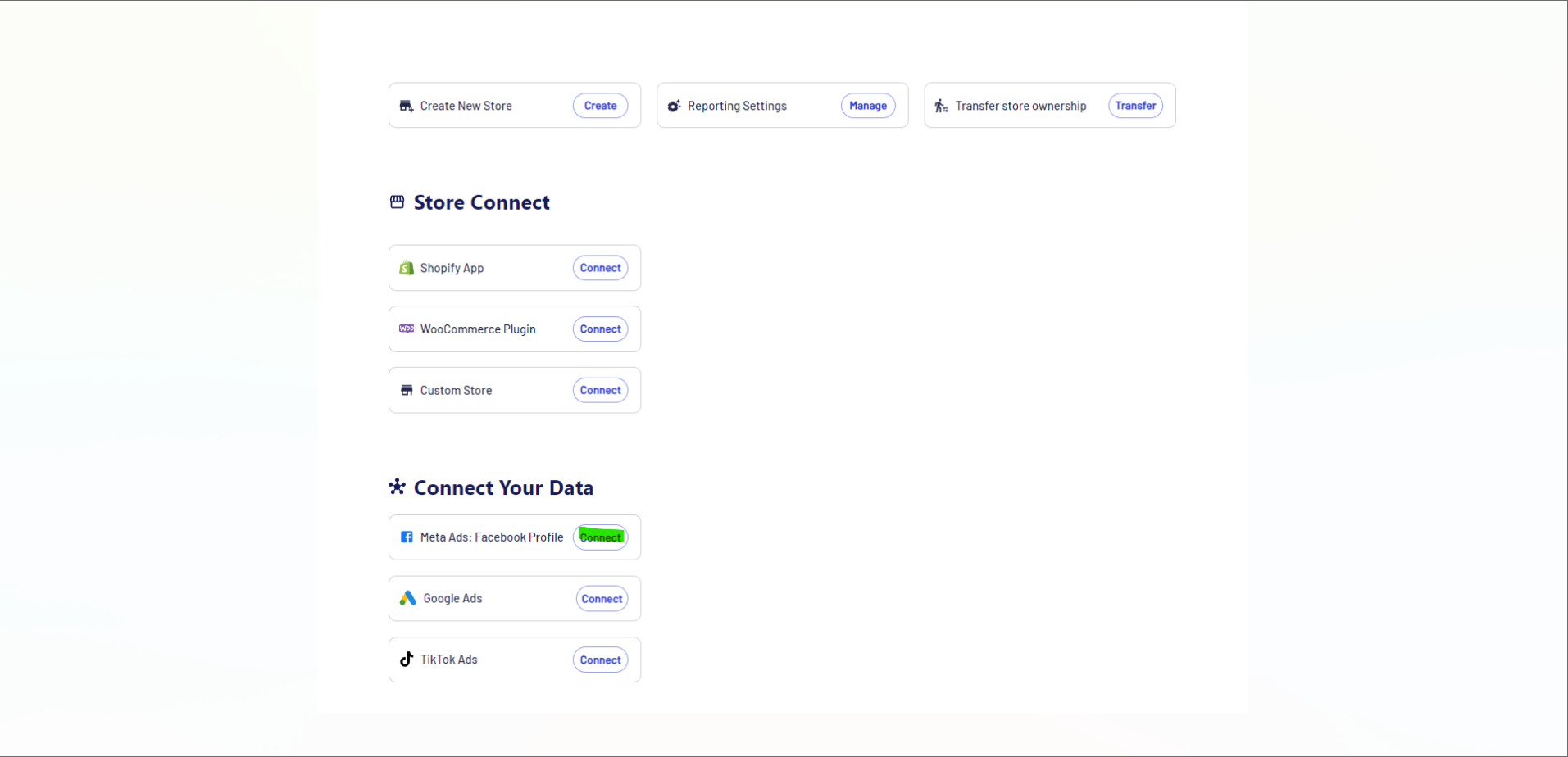
Within the "Connect Your Data" section, find and click on the "Manage" button specifically associated with your Meta ads. This step directs you to the Meta account settings within TrueROAS.
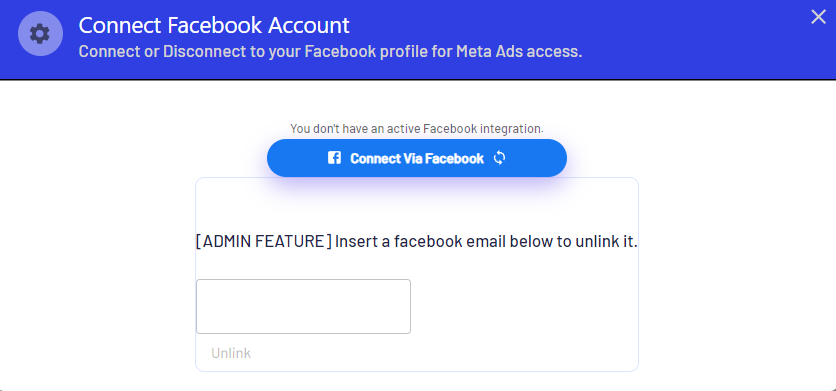
After clicking the "Manage" button, you will be prompted to log in to your Meta account. Provide your Meta account credentials to authenticate and establish the connection between TrueROAS and Meta.
Once you've successfully logged in, confirm that the connection has been reestablished by checking the Meta account status within TrueROAS. You should see that your Meta account is now connected and ready for tracking.
To ensure everything is functioning correctly, go to the relevant section in TrueROAS where Meta ad tracking is configured. Verify that your Meta ads are now being tracked without any issues.
If you encounter any problems or if Meta ads are still not being tracked after following the steps mentioned above, it's crucial to contact TrueROAS support immediately. Provide them with details about the issue, the steps you've taken, and any error messages you may have encountered.
By following these step-by-step instructions, you should be able to reconnect your Meta account to TrueROAS successfully and resume tracking your Meta ads within the TrueROAS platform.